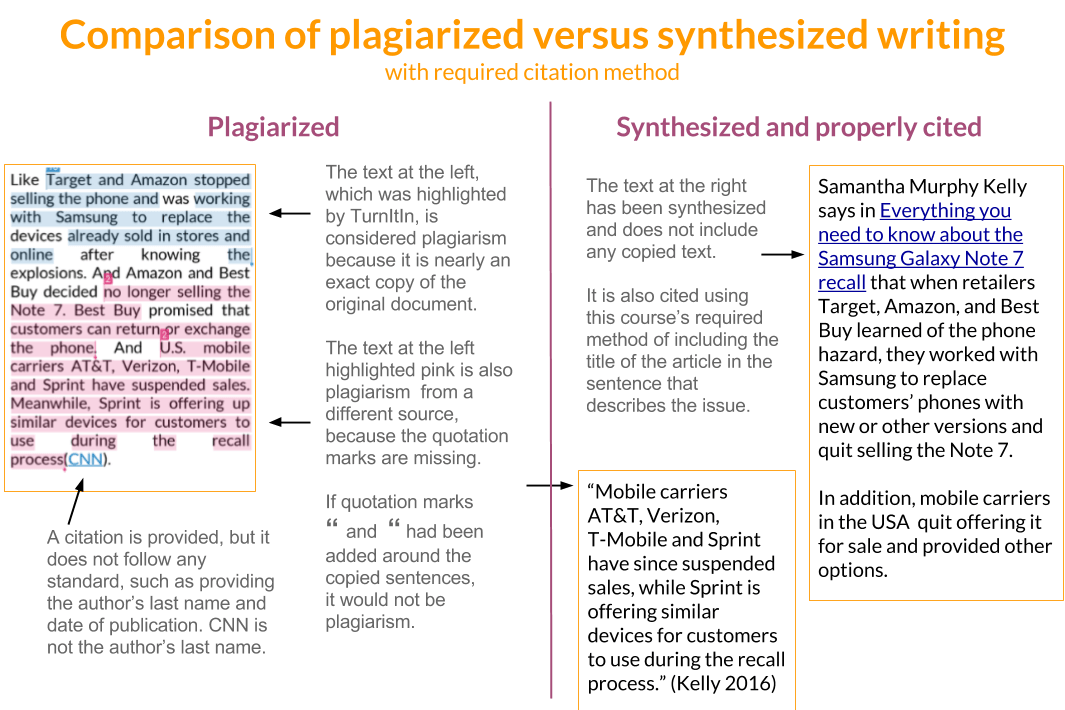Checking originality in TurnItIn
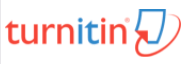
When you submit a PDF file to a Canvas Assignment, it will be loaded into TurnItIn's plagiarism checking system called the Originality or Similarity Report. Within a few minutes of submission, you should be able to see the report to confirm that you have not plagiarized.
Scoring: If you plagiarize a sentence or two, your score is reduced by up to 1 point. If you plagiarize several sentences or paragraphs on a page, then the entire page or paragraph earns a 0 score. If you plagiarize an entire document, then the score for the project is 0 and you get reported to the Writing Center for help and the Academic Integrity committee.
Follow these steps to ensure you do not plagiarize:
- If writing in Google Docs, use the menu to access the TurnItIn Draft Coach. Click the Similarity tab to run a report. Also run the Grammar tab report if you typically write poorly. Make corrections to render a clean report.
- After uploading an assignment to Canvas,
click on the colored flag icon in the Grades or Assignment area
to view the Originality Report.
Do not rely on the color of the flag or the percentage because it is misleading.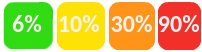

- You are expected to view it every time you submit and make corrections if necessary.
- You can ignore these kinds of highlighting:
- Instruction pages or Table of Contents.
- Page, slide, or section titles.
- Titles of articles or laws.
- Quoted phrases or sentences.
- Common phrases.
- Bibliography entries.
- Click a highlighted item to view detail about the source.
- If you see any actual plagiarism highlighted (see the Comparision below), you must revise your file and resubmit before the Due date.